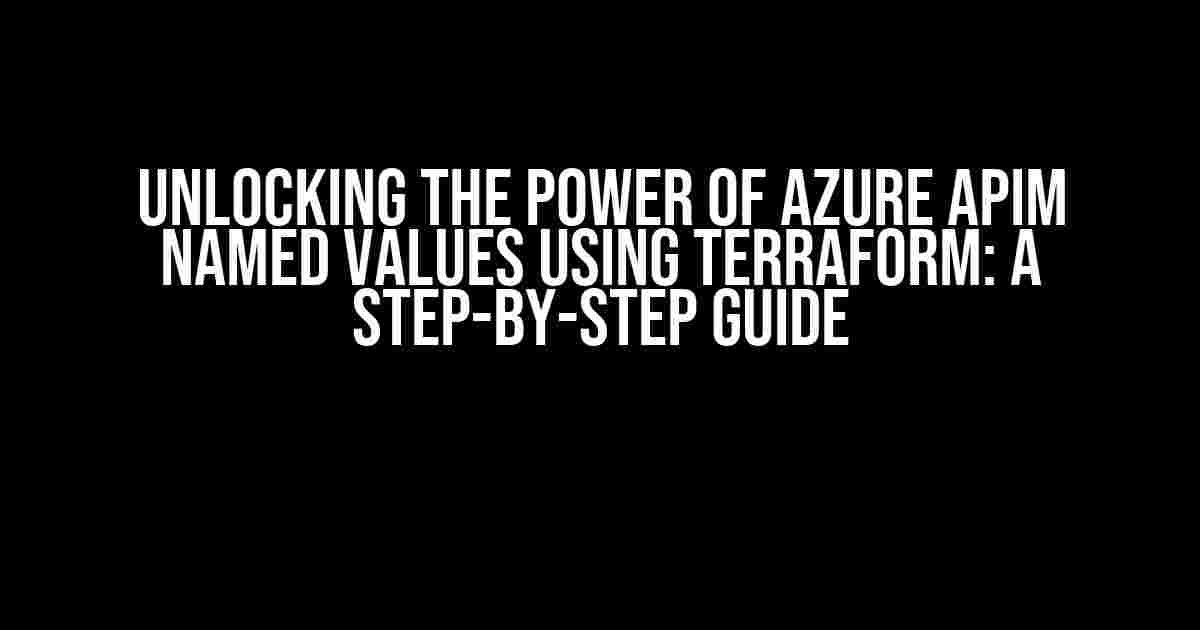Azure API Management (APIM) is a robust platform for managing APIs, and one of its powerful features is named values. Named values allow you to store and manage sensitive information, such as API keys, database connections, and other configuration settings, in a secure and centralized manner. In this article, we’ll explore how to create and manage Azure APIM named values using Terraform, a popular infrastructure-as-code tool.
What are Azure APIM Named Values?
Azure APIM named values are key-value pairs that can be used to store and retrieve sensitive information. They are stored in the APIM instance and can be used across multiple APIs, products, and subscriptions. Named values are encrypted and stored securely in Azure, making them an ideal solution for managing sensitive information.
Benefits of Using Azure APIM Named Values
Using Azure APIM named values provides several benefits, including:
- Centralized management: Named values can be managed and updated centrally, reducing the complexity of managing multiple configuration settings.
- Security: Named values are encrypted and stored securely in Azure, reducing the risk of sensitive information being compromised.
- Flexibility: Named values can be used across multiple APIs, products, and subscriptions, making it easy to reuse configuration settings.
Creating Azure APIM Named Values using Terraform
To create Azure APIM named values using Terraform, you’ll need to follow these steps:
- Install Terraform: If you haven’t already, install Terraform on your machine. You can download the latest version from the Terraform website.
- Configure Azure Provider: Configure the Azure provider in Terraform to connect to your Azure subscription. You can do this by creating a `provider` block in your Terraform configuration file:
provider "azurerm" {
version = "2.34.0"
subscription_id = "your_subscription_id"
client_id = "your_client_id"
client_secret = "your_client_secret"
tenant_id = "your_tenant_id"
}
Create an Azure APIM Instance
Before creating named values, you’ll need to create an Azure APIM instance. You can do this by creating a `resource` block in your Terraform configuration file:
resource "azurerm_api_management" "example" {
name = "example-apim"
resource_group_name = "example-resource-group"
location = "West US"
sku_name = "Developer"
}
Create Azure APIM Named Values
Once you have an Azure APIM instance, you can create named values using the `azurerm_api_management_named_value` resource:
resource "azurerm_api_management_named_value" "example" {
name = "example-named-value"
api_management_name = azurerm_api_management.example.name
resource_group_name = azurerm_api_management.example.resource_group_name
value = "example-value"
}
In this example, we’re creating a named value called `example-named-value` with a value of `example-value`. You can update the `value` attribute to set the value of the named value.
Managing Azure APIM Named Values using Terraform
Once you’ve created named values using Terraform, you can manage them using Terraform’s state management features.
Updating Azure APIM Named Values
To update a named value, you can simply update the `value` attribute in your Terraform configuration file:
resource "azurerm_api_management_named_value" "example" {
name = "example-named-value"
api_management_name = azurerm_api_management.example.name
resource_group_name = azurerm_api_management.example.resource_group_name
value = "updated-example-value"
}
Run `terraform apply` to update the named value.
Deleting Azure APIM Named Values
To delete a named value, you can use the `terraform destroy` command:
terraform destroy azurerm_api_management_named_value.example
This will delete the named value and remove it from your Terraform state.
Best Practices for Using Azure APIM Named Values with Terraform
When using Azure APIM named values with Terraform, follow these best practices:
| Best Practice | Description |
|---|---|
| Use secure values | Use secure values, such as encrypted strings or Azure Key Vault references, to store sensitive information. |
| Limit access | Limit access to named values by using Azure RBAC and APIM permissions to restrict access to authorized users and services. |
| Use meaningful names | Use meaningful names for your named values to make it easy to understand their purpose and usage. |
| Document usage | Document the usage of named values in your APIM instance to ensure that they are used correctly and consistently. |
Conclusion
In this article, we’ve explored how to create and manage Azure APIM named values using Terraform. By following the steps and best practices outlined in this article, you can leverage the power of named values to simplify your API management and improve security. Remember to always use secure values, limit access, and document usage to get the most out of Azure APIM named values.
With Terraform, you can manage your Azure APIM named values in a consistent and repeatable way, reducing the complexity of managing sensitive information. By using Terraform to manage your Azure APIM instance and named values, you can focus on building and delivering high-quality APIs that meet your business needs.
Frequently Asked Question
In this section, we’ll dive into the world of Azure APIM named values using Terraform, answering the most pressing questions and providing you with a deeper understanding of this powerful combination.
What are Azure APIM named values, and how do they differ from regular parameters?
Azure APIM named values are encrypted string values that can be used across multiple APIs, products, and even environments. Unlike regular parameters, named values are not hardcoded and can be easily updated or rotated without modifying the API code. With Terraform, you can manage and deploy these named values as part of your infrastructure as code.
How do I create and manage Azure APIM named values using Terraform?
To create and manage Azure APIM named values using Terraform, you need to define a `azurerm_api_management_named_value` resource in your Terraform configuration file. This resource requires the API management instance, named value name, and value as parameters. You can then use Terraform’s `apply` command to create or update the named value in Azure APIM.
Can I use Terraform to encrypt and store sensitive Azure APIM named values?
Yes, Terraform provides a way to store sensitive Azure APIM named values encrypted. You can use Terraform’s built-in `sensitive` attribute to mark the named value as sensitive, and Terraform will encrypt it when storing it in the state file. Additionally, you can use Azure Key Vault or other secret management tools to store and manage sensitive values.
How do I reference Azure APIM named values in my API policies using Terraform?
To reference Azure APIM named values in your API policies using Terraform, you can use the `azurerm_api_management_named_value` data source to retrieve the named value. Then, you can use the `value` attribute of the data source to reference the named value in your API policy configuration. This allows you to keep your API policies decoupled from the underlying infrastructure and easily manage changes to the named values.
Can I use Azure APIM named values with Terraform to implement continuous integration and continuous deployment (CI/CD) pipelines?
Yes, Azure APIM named values can be used with Terraform to implement CI/CD pipelines. By defining named values as part of your infrastructure as code, you can automate the deployment of your APIs and API policies across different environments. Terraform’s integration with Azure DevOps, GitHub, and other CI/CD tools enables you to create a seamless pipeline that provisions and configures your Azure APIM instance with the required named values.