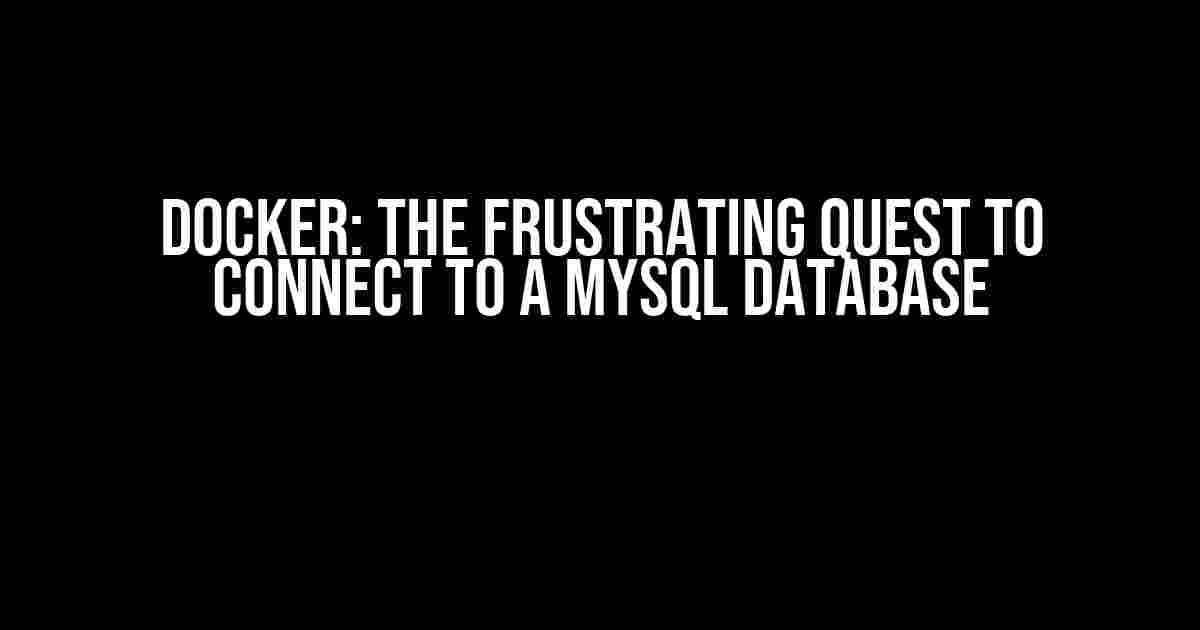Are you tired of scratching your head, wondering why your Docker container can’t seem to connect to your MySQL database? You’re not alone! In this article, we’ll embark on a journey to solve this pesky problem and get your Docker container and MySQL database communicating harmoniously.
Understanding the Docker Environment
Before we dive into the nitty-gritty of connecting to a MySQL database, let’s take a step back and understand how Docker works. Docker is a containerization platform that allows you to package your application and its dependencies into a single container. This container can then be run on any system that supports Docker, without worrying about compatibility issues.
In the context of our problem, we’ll be creating a Docker container for our application and trying to connect it to a MySQL database. To do this, we’ll need to understand how Docker handles networking and how our container will interact with the outside world.
Docker Networking 101
Docker provides a built-in networking system that allows containers to communicate with each other and the host machine. By default, each container is isolated from the others and can only communicate with the host machine. To connect to a MySQL database, we’ll need to configure the Docker networking settings to allow our container to access the database.
There are two primary modes of Docker networking:
- Bridge Network Mode: This is the default mode, where each container is connected to a bridge network that allows communication between containers and the host machine.
- Host Network Mode: In this mode, the container uses the host machine’s network stack, allowing it to access the host’s network interfaces and connect to external services.
Configuring Docker for MySQL Connection
Now that we’ve got a basic understanding of Docker networking, let’s get started with configuring our Docker container to connect to a MySQL database!
Step 1: Create a Dockerfile
The first step is to create a Dockerfile that will define our container’s configuration. In this example, we’ll create a simple Node.js application that connects to a MySQL database.
FROM node:alpine
WORKDIR /app
COPY package*.json ./
RUN npm install
COPY . .
RUN npm run build
EXPOSE 3000
CMD ["npm", "start"]
In this Dockerfile, we’re telling Docker to:
- Use the Node.js Alpine image as the base image
- Create a working directory at /app
- Copy the package.json file into the container
- Install the dependencies
- Copy the application code into the container
- Expose port 3000 for the application to listen on
- Start the application with the command “npm start”
Step 2: Create a docker-compose.yml File
In this step, we’ll create a docker-compose.yml file that will define the services and their configurations. This file will tell Docker how to create and manage our container.
version: "3"
services:
app:
build: .
ports:
- "3000:3000"
depends_on:
- db
environment:
- DATABASE_URL=mysql://user:password@db:3306/database
db:
image: mysql:5.7
environment:
- MYSQL_ROOT_PASSWORD=password
- MYSQL_DATABASE=database
- MYSQL_USER=user
- MYSQL_PASSWORD=password
ports:
- "3306:3306"
In this docker-compose.yml file, we’re defining two services:
- app: This service is built from the Dockerfile in the current directory. It exposes port 3000, depends on the db service, and sets environment variables for the DATABASE_URL.
- db: This service uses the official MySQL 5.7 image. It sets environment variables for the MySQL root password, database name, username, and password. It also exposes port 3306.
Step 3: Connect to the MySQL Database
Now that we’ve configured our Docker container and MySQL service, let’s connect to the database using our Node.js application!
const mysql = require('mysql');
const db = mysql.createConnection({
host: 'db',
user: 'user',
password: 'password',
database: 'database'
});
db.connect((err) => {
if (err) {
console.error('Error connecting to the database:', err);
return;
}
console.log('Connected to the database!');
});
In this example, we’re using the mysql package to create a connection to the MySQL database. We’re using the environment variables set in the docker-compose.yml file to connect to the database.
Troubleshooting Common Issues
By now, you should have a working Docker container that connects to a MySQL database. However, if you’re still facing issues, here are some common problems and their solutions:
Issue 1: Container Can’t Connect to the Database
If your container can’t connect to the database, check the following:
- Make sure the MySQL service is running and the container can reach it.
- Verify that the environment variables are set correctly in the docker-compose.yml file.
- Check the MySQL logs for any errors or connection refused messages.
Issue 2: mysql Cannot Be Found
If you’re getting an error saying that mysql cannot be found, try the following:
- Make sure you’ve installed the mysql package in your Node.js application.
- Verify that the mysql package is installed in the correct version.
- Check if the mysql package is correctly imported in your Node.js code.
Conclusion
In this article, we’ve explored the world of Docker and MySQL connections. By following the steps outlined above, you should now have a working Docker container that connects to a MySQL database. Remember to troubleshoot any issues that may arise, and don’t hesitate to reach out if you need further assistance.
With this newfound knowledge, you’ll be able to create robust, scalable, and secure applications that leverage the power of Docker and MySQL. Happy containerizing!
| Common Docker Commands | |
|---|---|
| docker build -t my-app . | Builds a Docker image from the current directory. |
| docker run -p 3000:3000 my-app | Runs a Docker container from the my-app image, mapping port 3000 on the host machine to port 3000 in the container. |
| docker-compose up | Starts the services defined in the docker-compose.yml file. |
| docker-compose down | Stops and removes the services defined in the docker-compose.yml file. |
By now, you should be well-equipped to tackle any Docker and MySQL connection issues that come your way. Remember to stay calm, debug thoroughly, and never hesitate to ask for help when needed.
Frequently Asked Questions
Q: What is the difference between a Docker image and a Docker container?
A: A Docker image is a lightweight, standalone, and executable package that includes everything an application needs to run. A Docker container is a running instance of a Docker image.
Q: How do I connect to a MySQL database from a Docker container?
A: You can connect to a MySQL database from a Docker container by using the environment variables set in the docker-compose.yml file, or by using a connection string that includes the MySQL host, username, password, and database name.
Q: What is the best way to troubleshoot Docker and MySQL connection issues?
A: The best way to troubleshoot Docker and MySQL connection issues is to check the Docker logs, MySQL logs, and application logs for any errors or connection refused messages. You can also use tools like docker-compose exec to enter the container and inspect the filesystem, network configuration, and environment variables.
I hope this comprehensive guide has helped you overcome the frustrations of connecting your Docker container to a MySQL database. Happy coding, and don’t forget to share your experiences and insights in the comments below!
Frequently Asked Question
Stuck with connecting your MySQL database to a Docker file? Don’t worry, you’re not alone! Here are some commonly asked questions and their answers to help you troubleshoot the issue:
Q1: Why can’t I connect to my MySQL database from my Docker container?
This is likely because your MySQL database is not exposed to the Docker container. Make sure to expose the MySQL port ( typically 3306) in your Dockerfile using the EXPOSE command, and then map it to a host port using the -p flag when running the container.
Q2: How do I configure my Docker container to connect to an external MySQL database?
You’ll need to pass the external MySQL database connection details as environment variables to your Docker container. Use the -e flag when running the container to set the variables, such as DB_HOST, DB_USER, DB_PASSWORD, and DB_NAME.
Q3: What’s the deal with Docker Compose and MySQL connections?
Docker Compose can simplify the process of connecting to a MySQL database. Define the database service in your docker-compose.yml file, and then use the depends_on and environment variables to connect to the database from your application container.
Q4: Why am I getting a “can’t connect to MySQL server” error in my Docker container?
This error often occurs when the MySQL server is not reachable from within the Docker container. Check that your MySQL server is running, and the connection details are correct. You can also try using the mysql command-line tool within the container to test the connection.
Q5: How do I troubleshoot MySQL connection issues in my Docker container?
To troubleshoot, try running the Docker container in interactive mode using the -it flags, and then use tools like ping, dig, or nslookup to verify the MySQL server connection. You can also inspect the container’s network settings using the docker inspect command.